 |
Ways To Customize Your Blogger Template:
Upload XML Files
You will find that it is very easy to upload XML Files and all that it requires is for you browse your computer and then upload the XML File.
Directly edit the HTML
You can research “Free Blogger Templates”on Google and you will find many of them and can customize those templates. Here are a few examples of free blogger templates online:
- Underfire
- Whitesmoke 1306
- Online Marketer
How To Backup your Current Blog’s Template?
You will find that it is very easy to backup your blog template. You will need to first sign into your Blogger account and then click on the button that says layout. Example:
- Look underneath the option for editing html and you will find “Download Full Template”.
- Click on that part and you will then save your current template and won’t have to worry about losing it.
If you have a blog that is attractive and good then you should have no problems with getting traffic to your blog. A profile also reflects the type of personality that you have plus your interest and many other things.
Look on your edit profile that is on your blogger dashboard. You can select private or personal settings if you want your profile to be private. You can also change the display name that appears near the end of all blog posts.
Uploading images might be tricky at first but easy to understand after you figure it out. You cannot download images from your computer. You must have it downloaded somewhere on the web and in order to do that you will need to sign up and find a free image hosting site online.
After you have signed up then you can get the direct code for the image and put it in the Photo box and then your image will show up.
How To Delete Or Edit Previous Blogger Posts?
All you need to do in order to delete or edit former blogger posts is just click on the post link located on the dashboard. You will then see all of the posts that you have made and then you can edit those posts or delete them or either add in labels.
Blogger Tip: One way to get traffic to your blog is with staying active in the Blogger community and leave useful comments on other blogs. People enjoy reading a nice comment because it took them time to make that blog just like it does for you.
Conclusion
Having a blog is so much fun. You will find that you can do so many things with a blog. You can use a blog for business or use it for personal reasons. You will find that blogging gets addicting after you get the hang of it.
Autor Bio: Luke Hill, Blog Consultant, has been successfully blogging for SEO Services by SmithSEO.He quit his day job because of blogging.
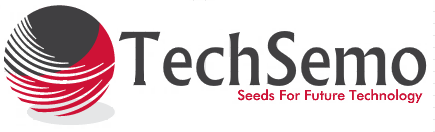
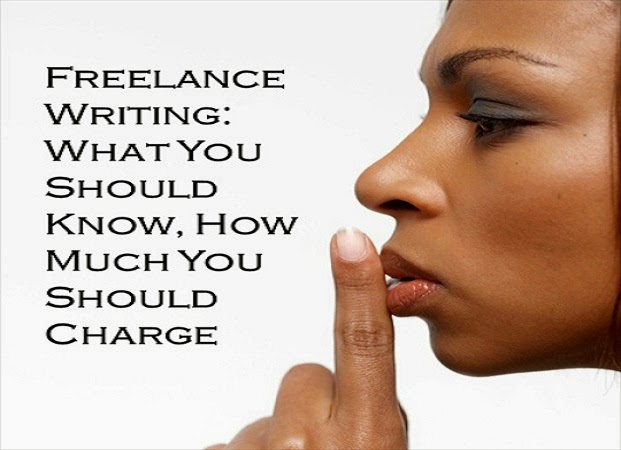
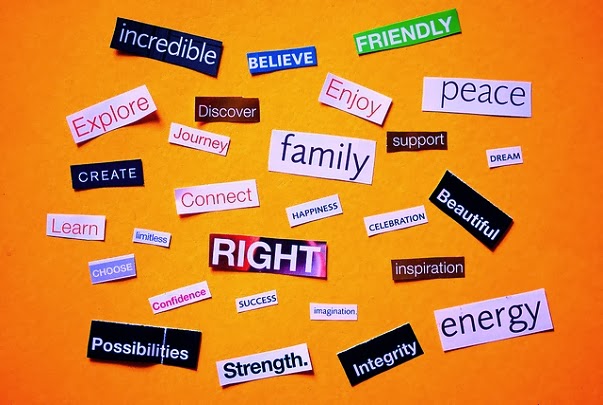




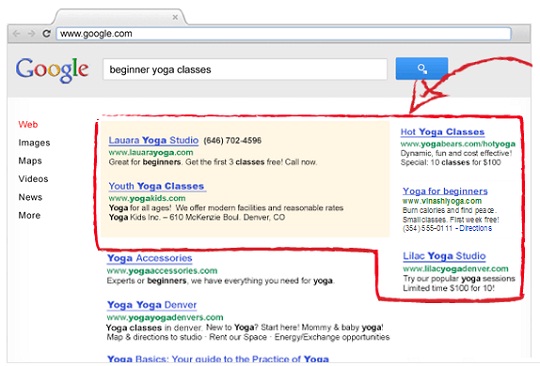
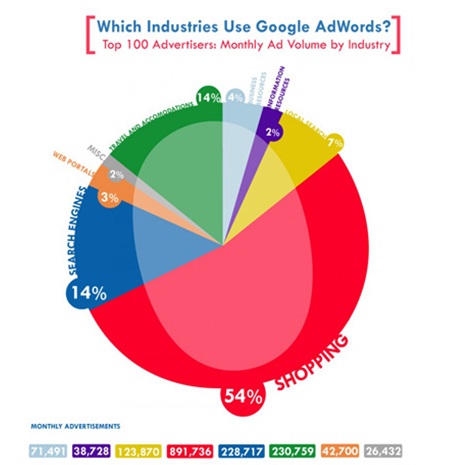
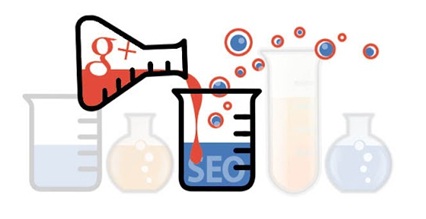
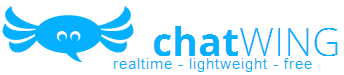
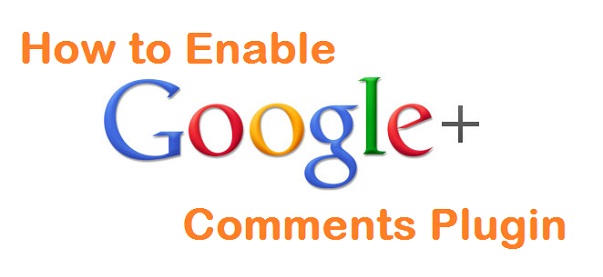
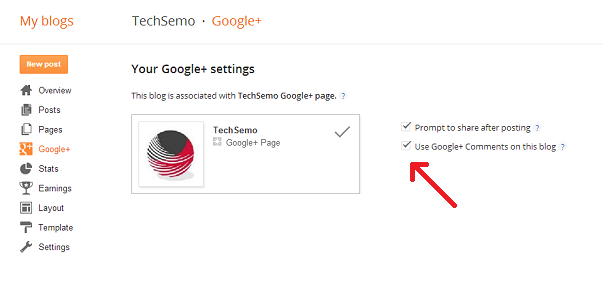
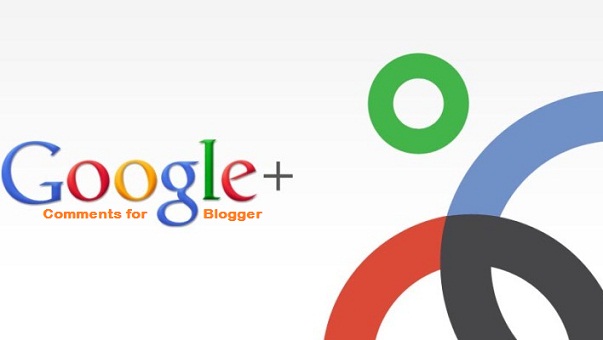
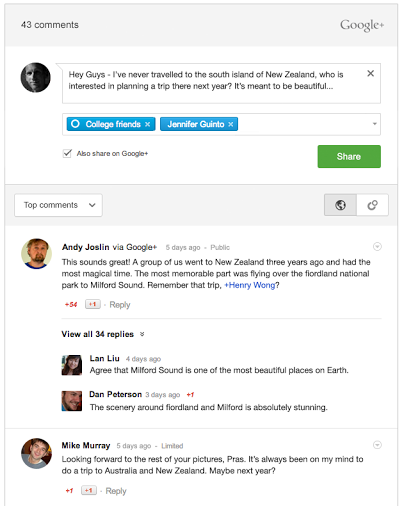
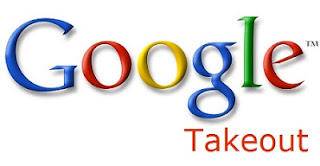


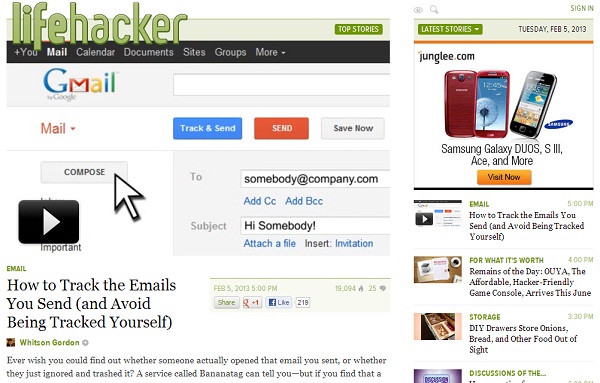
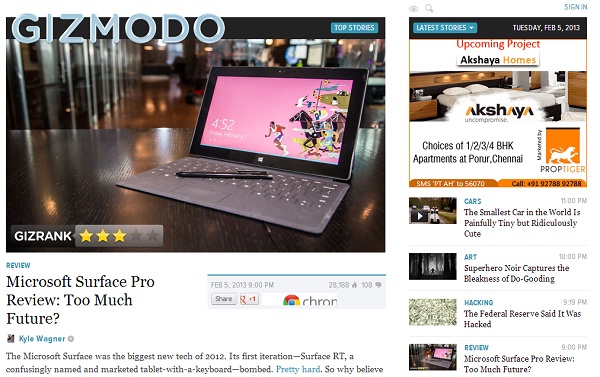
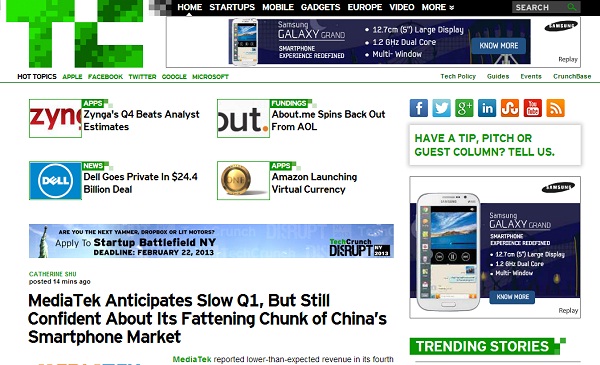
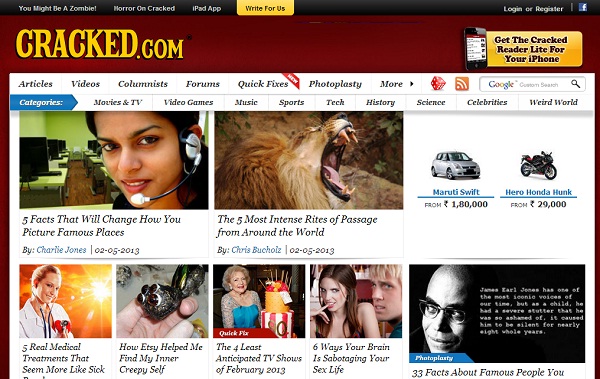
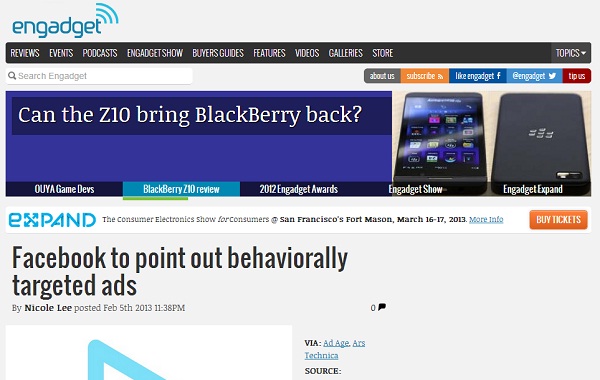
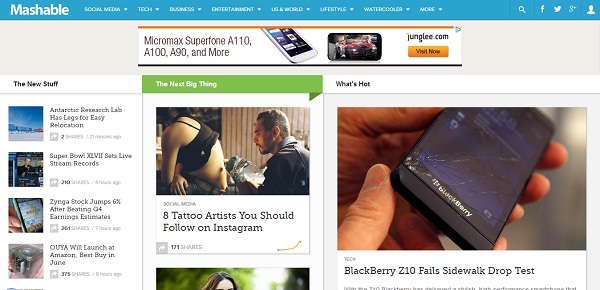
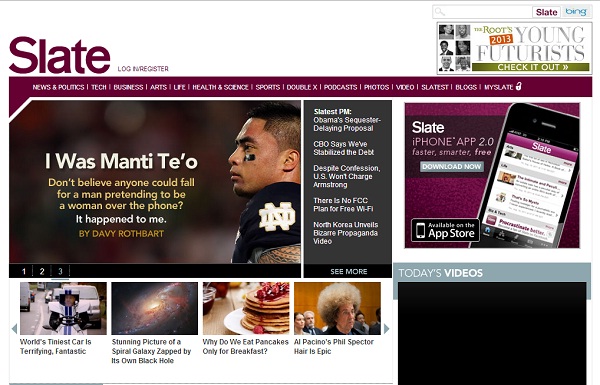
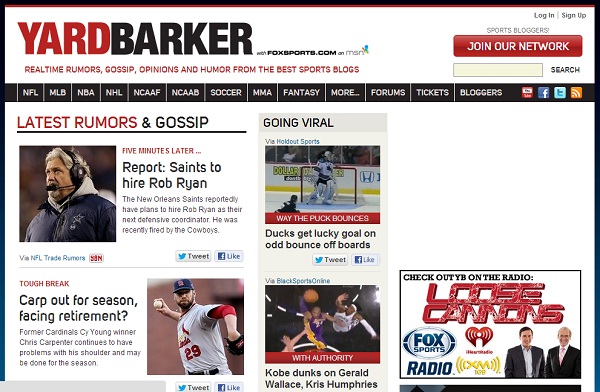
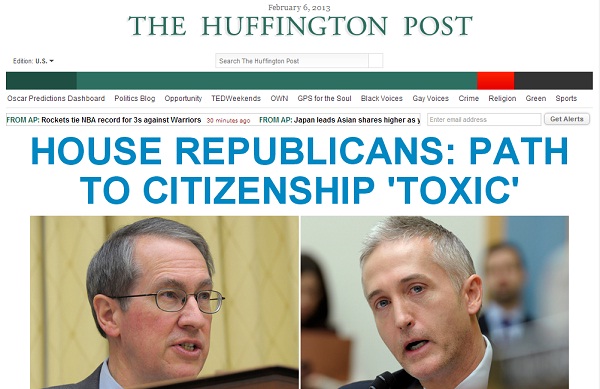
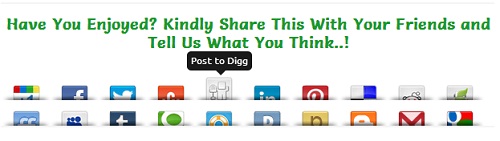

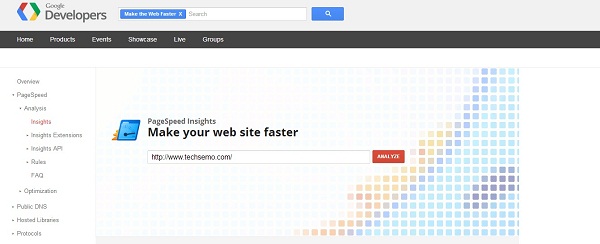
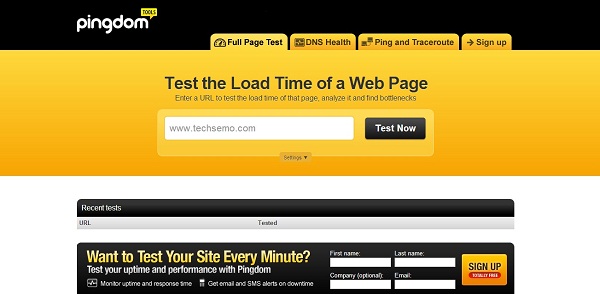
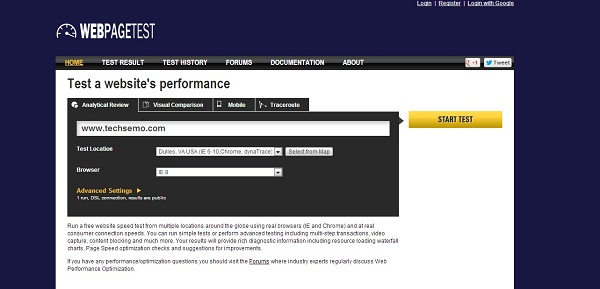
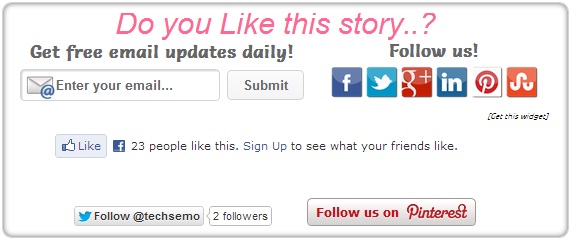
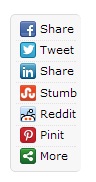
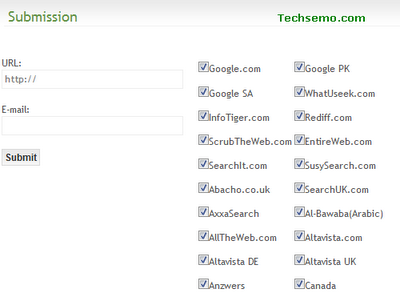


.jpg)






