
Working with PDF documents doesn’t need to be something that can be only be performed on a computer. You can always manage your PDF documents on a mobile device, such as an iPad or iPhone, and test your favorite tech pal with a totally new purpose. Whether you knew it or not, it is high time you started using your iPad for tasks that will result in better productivity than socializing.
So, the next time you need to pull out some data from your PDF document, why don’t you do it on your mobile device? Not only will you be able to complete your data editing tasks remotely, you will also save time by finishing your job on the go.
In case you are ready to put your iPad or iPhone to a productivity test, this is what you need to do:
Download this PDF to Excel mobile app for free here: https://itunes.apple.com/us/app/pdf-to-excel/id908657724?mt=8
It requires 6.01 version of the iOS or later. It is compatible with iPhone, iPad and iPod touch.
Once you install this mobile app, you will be able to convert both native and scanned PDF files to Excel.
Finally, these are the steps for extracting data from a PDF:
- Open a PDF from your Google Drive, DropBox or OneDrive.
- Click the share button which is usually placed in the top right corner of the screen.
- Access PDF to Excel app via Open in menu.
- The file is now being converted and once the conversion process is done, you will find the conversion result in the same folder where the original PDF is located.
Okay, you have converted your PDF to Excel, now what? You just need an MS Office, Libre Office or any other app that will let you view MS Office formats. When you open your Excel file, you will see the very same data that was locked in the PDF. Now you can easily delete or add more data and make other possible edits.
It doesn’t matter where you are - as long as you have a mobile device and a decent Internet connection, you will be able to handle almost any type of document management task.
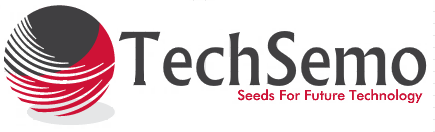


.jpg)






