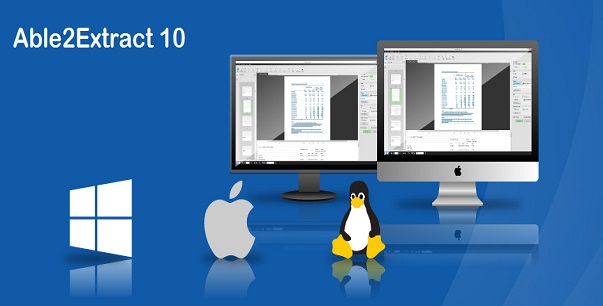
There are several things that a modern human being simply cannot live without. Productivity tools are definitely one group of necessities that’s been reigning for a long time and is here to stay. Just like previous generations had their personal assistants, we now rely on the help of our digital sidekicks to help us accomplish our daily tasks in the most effective way possible.
One of the tools that has been helping people significantly cut down the time spent on managing documents is Able2Extract PDF Converter. A tool that has been on the market for over 15 years, Able2Extract has stood the test of time and managed to evolve into one of the most sought after PDF tools on the market. The latest version was released just recently and it seems to pack a solid punch when it comes to its newest features.
Able2Extract PDF Converter 10 is the latest protege in the line and has entered the game with a bang. Right off the bat you can tell that the tool provides expert data extraction features with its familiar and intuitive user interface.
Although it’s used for all of its PDF conversion capabilities, Able2Extract 10 has two new interesting features: PDF editing and a beefed-up PDF to Excel extraction. While PDF editing does exactly what it sounds like, the true power of this tool lies in its PDF to Excel conversion.
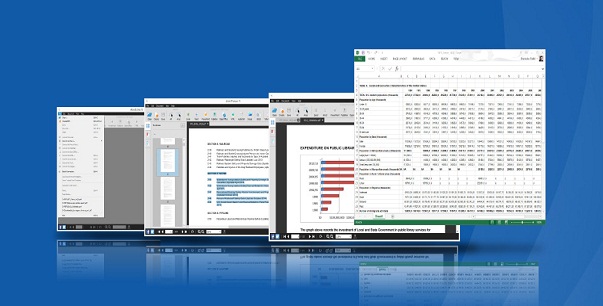
Let’s see in what ways you can export your PDF data into Excel.
- Automatic PDF to Excel conversion is the easiest way and also the quickest. First you open your PDF, select the area you would like to convert and hit Excel on the toolbar. Select Automatic from the pop-up and let the tool do the rest. This is especially useful when dealing with simple tables that don’t require any special tweaking.
- Custom PDF to Excel conversion is accessed from the same pop up as above and it allows users to fully specify and customize their conversion output. You can manually set up row and column structure and even preview the conversion result. When you are satisfied, hit the green “Convert” button on the bottom right.
- PDF to CSV conversion is designed for users who juggle their data between different tools. By converting your PDF tables into a .csv flat file you give yourself the luxury of having the data stored in a universal file format, supported by all major tools. Here you also have a choice between “Automatic” and “Custom” conversion, with the “Custom” enabling you to visually set delimiters by manipulating the column structure.

Besides these features, Able2Extract 10 converts PDF to more than a dozen most popular file formats, creates PDF out of any file and enables users to edit the PDF on the spot, using the latest WYSIWYG text editor. By providing all of these features at the fraction of a price of Adobe Acrobat, Able2Extract 10 is making a bold statement and is definitely here to stay. Hopefully, as one of those tools we simply cannot live without.
Able2Extract 10 is available as a 7 day free trial for Windows, Mac and Linux. Click here to download.
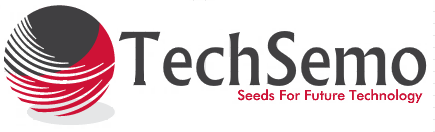



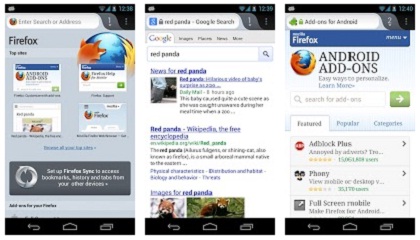

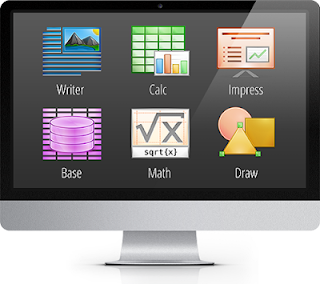
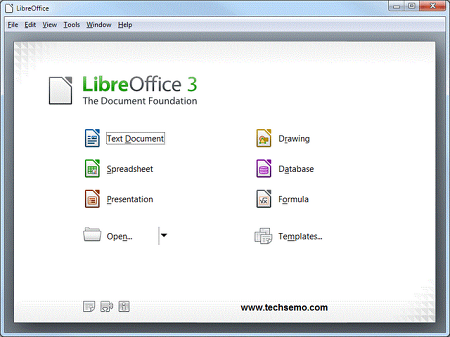


.jpg)






