Hello All! Today we are going share about how to dowload videos in Youtube without any software or browser extension to install in your PC.
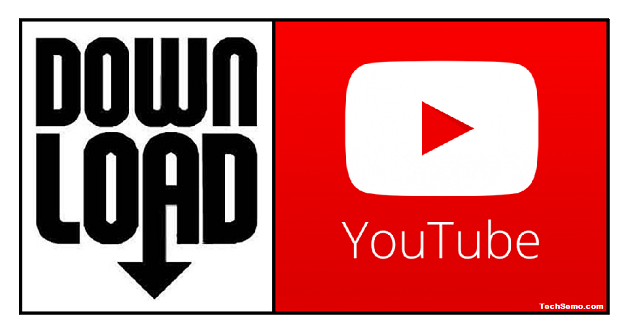 There are many websites available to download videos online from Youtube but here are the simple steps to follow.
There are many websites available to download videos online from Youtube but here are the simple steps to follow.
Steps to Download
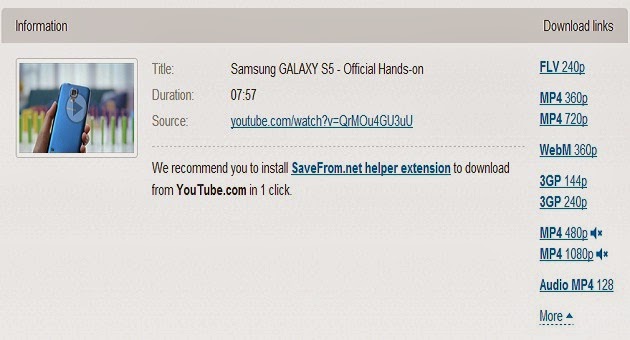
*Available formats are FLV, MP4 360p, MP4 720P, MP4 1080p, 3GP 144p, 3GP 240p, Audio MP4 128 and More...
If you got any error or doubt in this, dont hestitate to question us in our comment section.
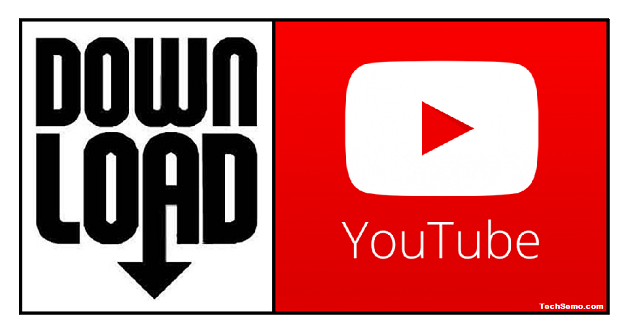
Steps to Download
- Goto Youtube.com and copy the URL of the video you want to download. For example: https://www.youtube.com/watch?v=QrMOu4GU3uU
- Open New Tab in your Browser and paste the copied URL in the Address Bar.
- Now just add 'SS' before ' youtube.com ' and press Enter. For example: https://www.ssyoutube.com/watch?v=QrMOu4GU3uU
- It will redirect you to savefrom.net and shows *available formats to download.
- Click on Which format you want to start download.
- That's it, now you can enjoy the downloaded video at any time without Internet.
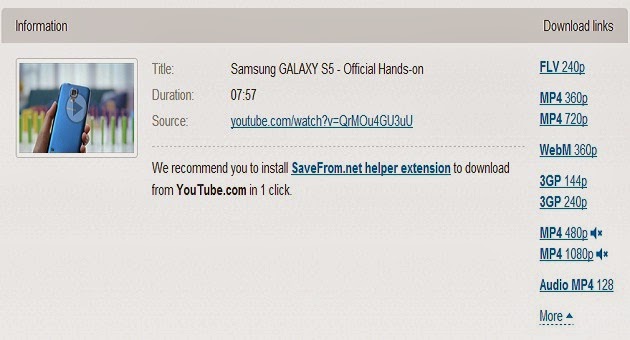
*Available formats are FLV, MP4 360p, MP4 720P, MP4 1080p, 3GP 144p, 3GP 240p, Audio MP4 128 and More...
If you got any error or doubt in this, dont hestitate to question us in our comment section.
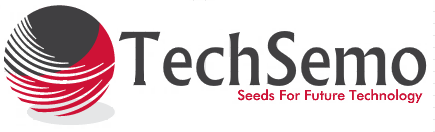
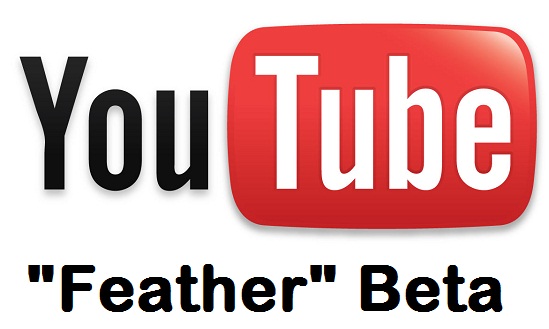
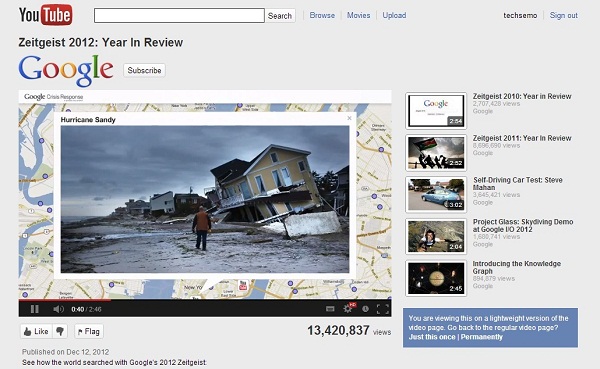

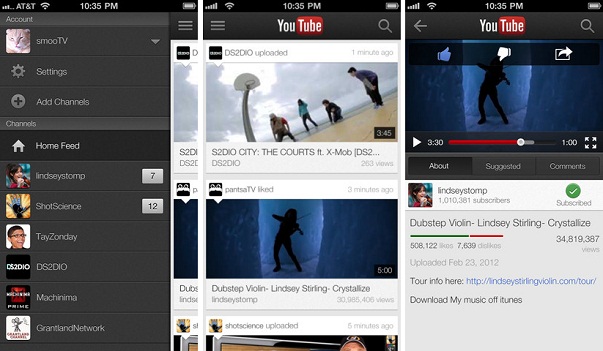

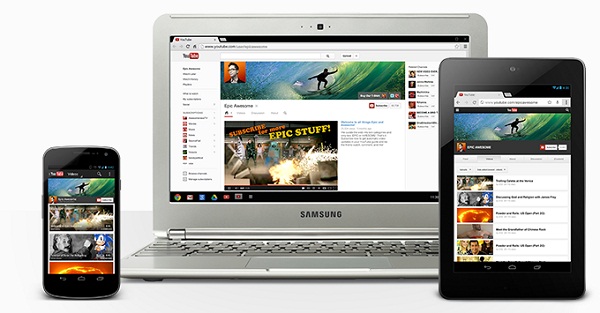



.jpg)
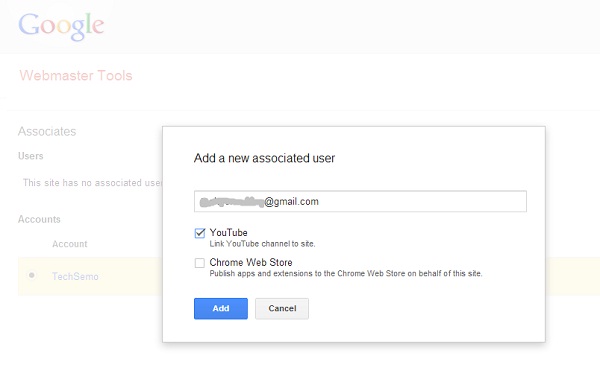

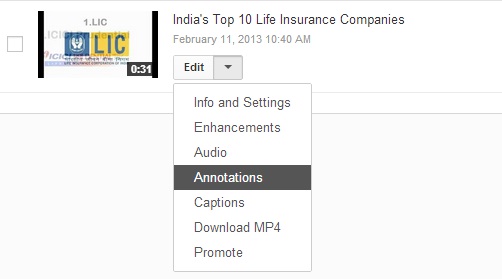

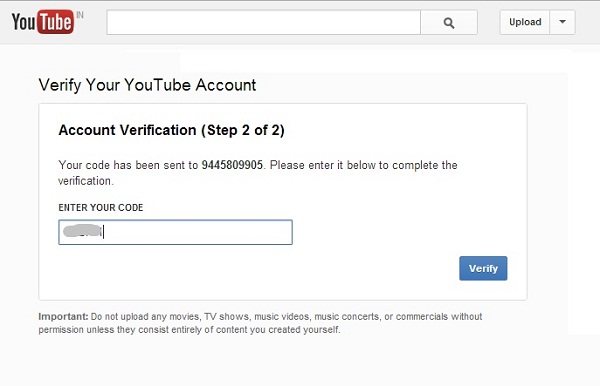
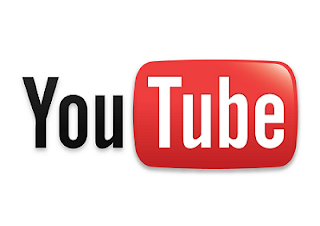
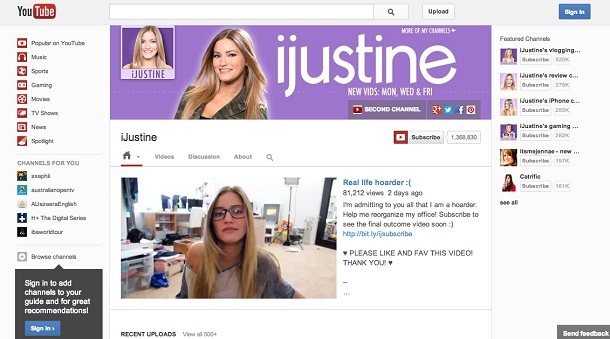

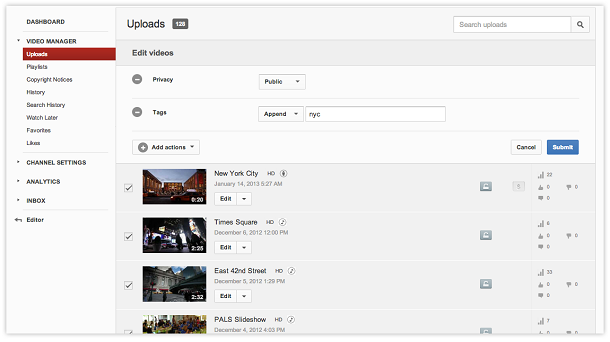
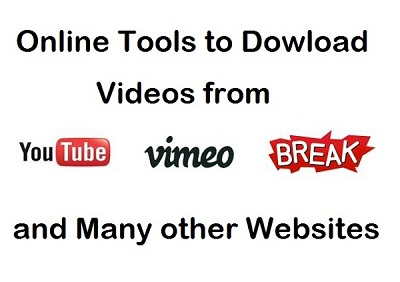
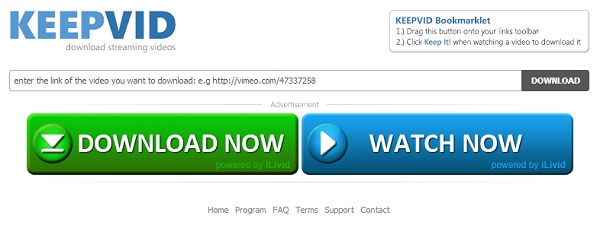

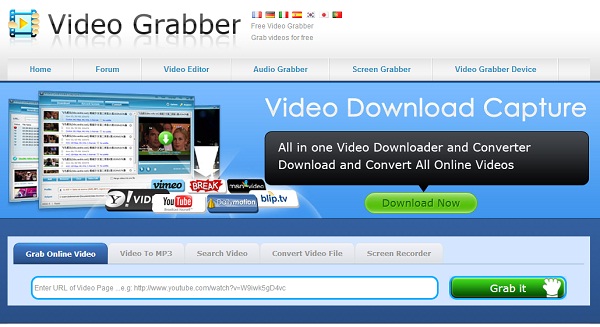
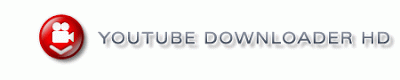
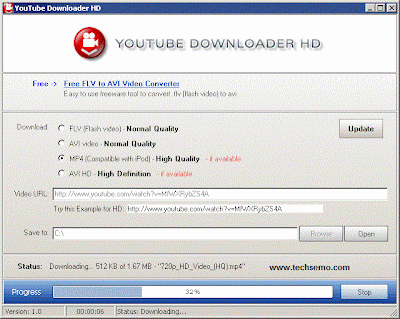
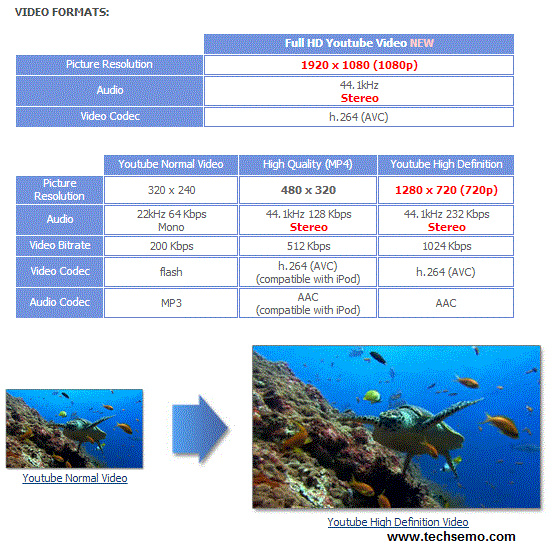


.jpg)






