Can I Recover Data from Broken Hard Drive
It’s one thing when your system corrupts and starts throwing an error message but things absolutely go south when your hard drive gets broken. This means that all your important data has been shattered and all the bits are gone. But the important thing here is to not panic and handle the situation calmly.

And if you think that just because your hard drive is broken it is dead and you really cannot do anything else, you are absolutely wrong. A broken hard drive can be repaired and data can be accessed from it in most of the cases. We will discuss several methods to try and restore your data but before starting you should remember dealing with your hard drive can be risky and it can also take away your hard drive’s warranty. In fact, if your hard drive is still in warranty we strongly recommend taking it directly to the service centre and not tampering with it.
Confirm that your Broken Hard Drive is Indeed Broken
1. Check for noises
Check and see if the hard drive is spinning, not spinning, making noises or stopping in between. If you find your drive making noises then that means a serious damage has been caused to your hard drive. To fix the issue, hard drive would have to be opened neatly and the head assembly part of it would need to be replaced. Another important thing is to power off your hard drive until it can be sent for repairs because if you keep switching it on then it will end up getting even more damaged.
2. Visual check
If your drive is broken then there must me some signs of damage on it, check for them. If there are indeed scratch marks on it then you can finally relax because there is no internal failure or breakage, your hard disk stopped working because of your own fault.
Check to see if all the cable connections to the system and the hard drive are done properly and there is no connection lose in between. You can also open up your system to check if the internal connections aren’t lose. But you should only do that when you have an idea about the internal connections.
4. Connect to the system to see if the hard drive is getting detected
Obvious thing to do, but sometimes we can forget that in a state of panic. Even when your hard drive isn’t showing up on the screen, it doesn’t mean that it isn’t recognized by the system. To check that, go to the BIOS settings or Windows Disk Management.
How to fix a broken hard drive
There are some steps that you can definitely take even when you are not a professional. But you should remember that these steps should only be taken as a last resort, when you have already exhausted all your options.
Also, do not try to self-repair your hard drive if you are data is too crucial and you cannot risk losing it. If you do have some really important data on it then we strongly suggest going to a professional.
One step that is often recommended by people is to warm up the hard drive in an oven for 2-3 minutes. Yes, it does sound a bit strange but it can definitely be used as the last resort. Try heating the hard drive at regular intervals and then connect it back to the system to see if the drive has started working. Also, check for the noises that it’s making and if they have changed. You need to listen for the spin noise of the drive that is the indicator that your drive is indeed working properly. If you do hear it, remove the drive again and put in the oven for another 2-3 minutes.
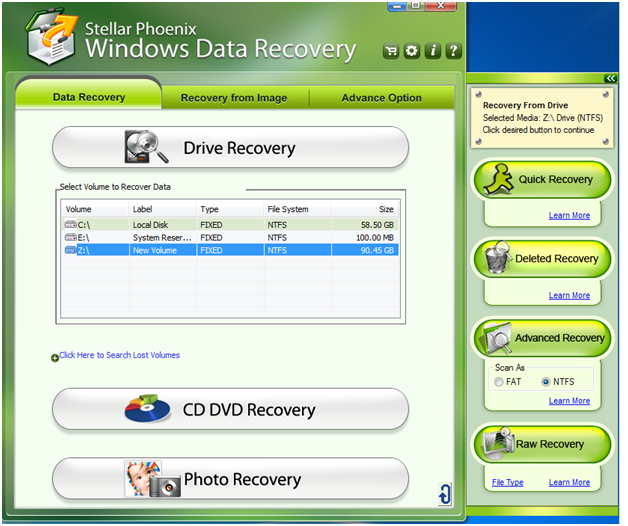
Check for software failure
There can be times when the hard drive is so damaged that we might assume it to be broken. May be there are a lot of failed sectors on the drive that are making it hang endlessly. Even if you think your hard drive is broken, you should try running it through a data recovery software just to check if it is able to retrieve. Remember to use a reliable data recovery software like Stellar Phoenix Data Recovery so that all your data is recovered properly.
It’s one thing when your system corrupts and starts throwing an error message but things absolutely go south when your hard drive gets broken. This means that all your important data has been shattered and all the bits are gone. But the important thing here is to not panic and handle the situation calmly.

And if you think that just because your hard drive is broken it is dead and you really cannot do anything else, you are absolutely wrong. A broken hard drive can be repaired and data can be accessed from it in most of the cases. We will discuss several methods to try and restore your data but before starting you should remember dealing with your hard drive can be risky and it can also take away your hard drive’s warranty. In fact, if your hard drive is still in warranty we strongly recommend taking it directly to the service centre and not tampering with it.
Confirm that your Broken Hard Drive is Indeed Broken
1. Check for noises
Check and see if the hard drive is spinning, not spinning, making noises or stopping in between. If you find your drive making noises then that means a serious damage has been caused to your hard drive. To fix the issue, hard drive would have to be opened neatly and the head assembly part of it would need to be replaced. Another important thing is to power off your hard drive until it can be sent for repairs because if you keep switching it on then it will end up getting even more damaged.
2. Visual check
If your drive is broken then there must me some signs of damage on it, check for them. If there are indeed scratch marks on it then you can finally relax because there is no internal failure or breakage, your hard disk stopped working because of your own fault.
- If your PCB has stopped working, you can get a replacement for it. The PCB is the main green circuit board on the hard disk. Make you to get an exact match replacement and you would have to move the ROM chip
- If your drive isn’t spinning at all then that means one of the two TVS diode has shorted because of overvoltage. You can fix your hard drive by removing one of the short circuited diode.
Check to see if all the cable connections to the system and the hard drive are done properly and there is no connection lose in between. You can also open up your system to check if the internal connections aren’t lose. But you should only do that when you have an idea about the internal connections.
4. Connect to the system to see if the hard drive is getting detected
Obvious thing to do, but sometimes we can forget that in a state of panic. Even when your hard drive isn’t showing up on the screen, it doesn’t mean that it isn’t recognized by the system. To check that, go to the BIOS settings or Windows Disk Management.
How to fix a broken hard drive
There are some steps that you can definitely take even when you are not a professional. But you should remember that these steps should only be taken as a last resort, when you have already exhausted all your options.
Also, do not try to self-repair your hard drive if you are data is too crucial and you cannot risk losing it. If you do have some really important data on it then we strongly suggest going to a professional.
One step that is often recommended by people is to warm up the hard drive in an oven for 2-3 minutes. Yes, it does sound a bit strange but it can definitely be used as the last resort. Try heating the hard drive at regular intervals and then connect it back to the system to see if the drive has started working. Also, check for the noises that it’s making and if they have changed. You need to listen for the spin noise of the drive that is the indicator that your drive is indeed working properly. If you do hear it, remove the drive again and put in the oven for another 2-3 minutes.
Check for software failure
There can be times when the hard drive is so damaged that we might assume it to be broken. May be there are a lot of failed sectors on the drive that are making it hang endlessly. Even if you think your hard drive is broken, you should try running it through a data recovery software just to check if it is able to retrieve. Remember to use a reliable data recovery software like Stellar Phoenix Data Recovery so that all your data is recovered properly.
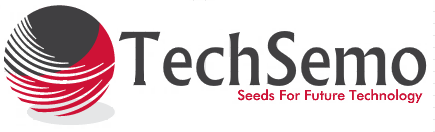


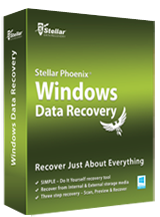


.jpg)






